How to Deactivate Instagram Permanently: A Step-by-Step Guide
Why Deactivate Your Instagram Account Permanently?
Before we dive into the deactivation
process, it’s essential to understand the reasons you might consider this
option. Here are a few common motivations:
- Mental Health: Social media can sometimes lead to anxiety, stress, or feelings of inadequacy. Taking a break can help you regain perspective.
- Productivity: If you find yourself spending too much time scrolling, deactivating your account can help you refocus on personal goals or hobbies.
- Privacy Concerns: With rising concerns about data privacy, some users choose to step back from social media platforms.
- Life Changes:
Major life events, such as moving, starting a new job, or changes in
personal relationships, can prompt users to take a break from social
media.
What Happens When You Deactivate Your Account?
Deactivating your Instagram account
is a temporary solution. Here’s what you need to know:
- Profile Visibility: Your profile, photos, comments, and likes will be hidden until you reactivate your account.
- Data Retention: Instagram retains your data, meaning you can restore your account and all your information whenever you choose.
- No Notifications:
While your account is deactivated, you won’t receive notifications or
messages.
How to Deactivate Your Instagram Account
Deactivating your Instagram account
is a straightforward process. Follow these step-by-step instructions:
Step 1: Log into Instagram
- Open the Instagram app on your mobile device or visit the Instagram website.
- Log into your account using your username and password.
Step 2: Go to Your Profile
- Once logged in, tap on your profile icon located at the bottom right corner of the screen.
- This will take you to your profile page
Step 3: Access Account Settings
- Tap on the three horizontal lines (menu icon) in the
top right corner of your profile page.
- From the menu, select "Settings."
Step 4: Find the ‘Edit Profile’ Option
- In the Settings menu, tap on “Account.”
- Scroll down and select “Edit Profile.”
Step 5: Temporarily Disable Your Account
- At the bottom of the Edit Profile page, you’ll see the
option “Temporarily disable my account.” Click on it.
- Instagram will prompt you to select a reason for
deactivating your account from a drop-down menu. Choose the one that best
fits your situation.
Step 6: Re-enter Your Password
- To confirm the deactivation, you’ll need to re-enter
your password.
- Once you’ve done this, click on the “Temporarily
Disable Account” button.
Step 7: Confirmation
- After clicking the button, you’ll receive a confirmation message stating that your account is now deactivated.
Tips for Deactivating Your Instagram Account
While the deactivation process is
straightforward, here are some tips to consider before taking this step:
1. Inform Your Friends
If you regularly interact with
friends on Instagram, consider letting them know you’ll be away. This can
prevent misunderstandings and keep your relationships intact.
2. Backup Your Data
Before deactivating, you may want to
save your photos and videos. Instagram offers a feature to download your data.
Here’s how:
- Go to Settings > Security > Download Data.
- Enter your email address and request a download link.
3. Take a Social Media Detox
If you’re uncertain about
permanently deleting your account, consider a temporary detox first. This could
involve deleting the app from your phone or logging out for a few days.
4. Explore Other Activities
Use the time you would normally
spend on Instagram to explore new hobbies, read, or spend time with friends and
family. This can help you reset and recharge.
5. Set a Date for Reactivation
If you plan to return, set a
specific date for when you’ll reactivate your account. This gives you something
to look forward to and helps manage your time away from social media.
Reactivating Your Instagram Account
If you’ve decided that you want to
return to Instagram, reactivating your account is just as easy as deactivating
it. Here’s how:
Step 1: Log Back In
- Open the Instagram app or website.
- Enter your username and password to log in.
Step 2: Confirm Your Account
Once you log in, your account will
be reactivated automatically, and all your photos, comments, and likes will be
restored.
Alternatives to Deactivating Your Account
If you’re hesitant about
deactivating your account but still want to reduce your social media usage,
consider these alternatives:
1. Limit Your Usage
Set specific times for checking
Instagram to avoid endless scrolling. You can use built-in screen time tracking
tools on your phone to help manage this.
2. Unfollow Accounts
Curate your feed by unfollowing
accounts that don’t bring you joy or add value to your life. This can help make
your experience on the platform more positive.
3. Adjust Your Notifications
Turn off notifications for Instagram
to minimize distractions. This can help you focus on other tasks without
constant interruptions.
4. Use a Focus App
Consider using focus or productivity
apps that help you manage your time and limit access to distracting apps like
Instagram.
Conclusion
Deactivating your Instagram account
can be a beneficial step towards improving your mental health, enhancing
productivity, or simply taking a break from the digital world. The process is
simple, and your data will remain intact for when you’re ready to return.
Whether you choose to deactivate temporarily or seek alternatives to manage
your usage, remember that taking control of your social media habits is
essential for maintaining a balanced lifestyle.
By following the steps outlined in this guide, you’ll be well-equipped to deactivate your Instagram account and focus on what truly matters in your life. Happy deactivating!


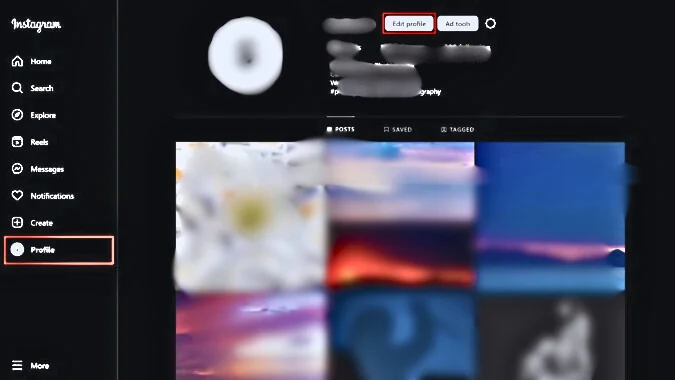

0 Comments